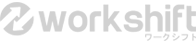- Table of Contents -
1. What is Workshift?2. What kinds of Jobs are available?
3. How to Register
4. How to Register your Skills
5. How to Find a Job
6. How to Apply for a Job
7. How to Calculate your Earnings
8. How to Change your Proposal / Contract Price
9. ID Verification
10. How to Deliver your Work
11. How to Withdraw Funds
12. Account Management
13. Workshift Navi

Workshift freelancer in London, England
1. What is Workshift?
・Workshift is an online workplace based in Tokyo, Japan offering jobs from mostly
large and start-up Japanese companies. Not full time work but project based
work.
・Workshift is the leading global job matching service in Japan with the largest
number of registered overseas freelancers and over 110,000 “Likes”on Facebook.
・Many jobs are posted in English but some are posted in Japanese. Translation tools
are embedded at the top of each page for those who cannot read Japanese.
・Workshift employs an escrow payment system to protect both freelancers and clients.

Workshift freelancer in Bangkok, Thailand
2. What kinds of Jobs are available?
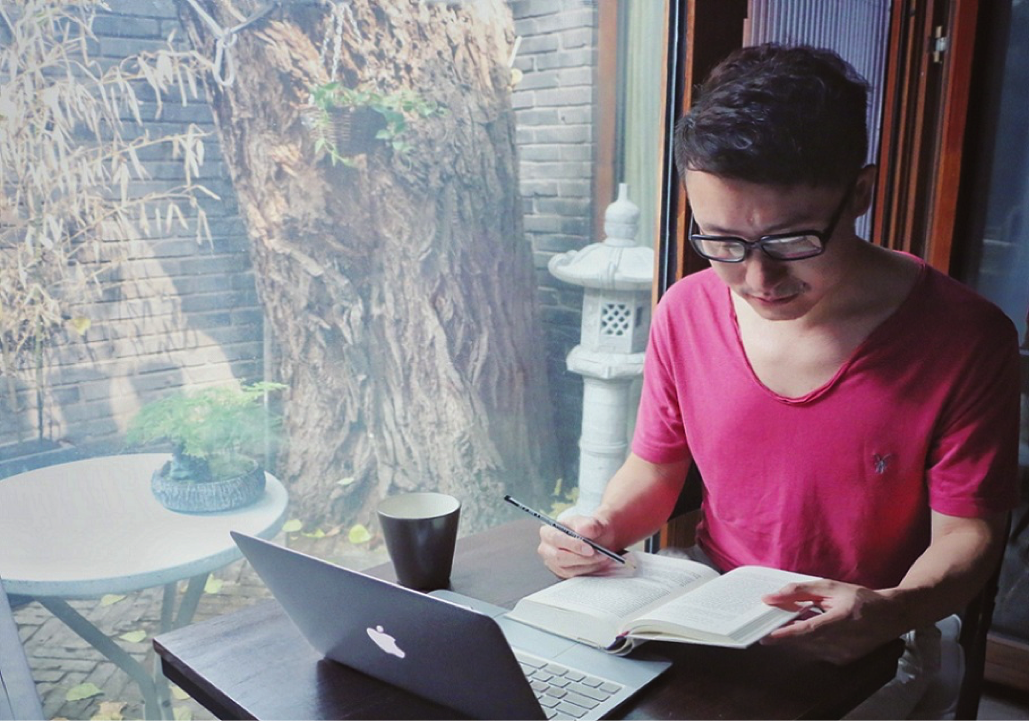
Workshift freelancer in Shanghai, China
Market Research
Translation & Interpreting
Design & Anime
Local Marketing & Sales
Content Writing & Editing
Proofreading
Business Services
IT Programming
3. How to Register
1. Click on [Registration] and enter your email address or connect with Facebook.
=>
https://workshift-sol.com/registration/mail_start
2. Receive confirmation email from Workshift and open it.
3. Click on the blue link in the confirmation email and select:
A. Register as a CLIENT (person who posts a job) or,
B. Register as a FREELANCER (person who wants work)
・You can switch back and forth as either a freelancer or client after registration.
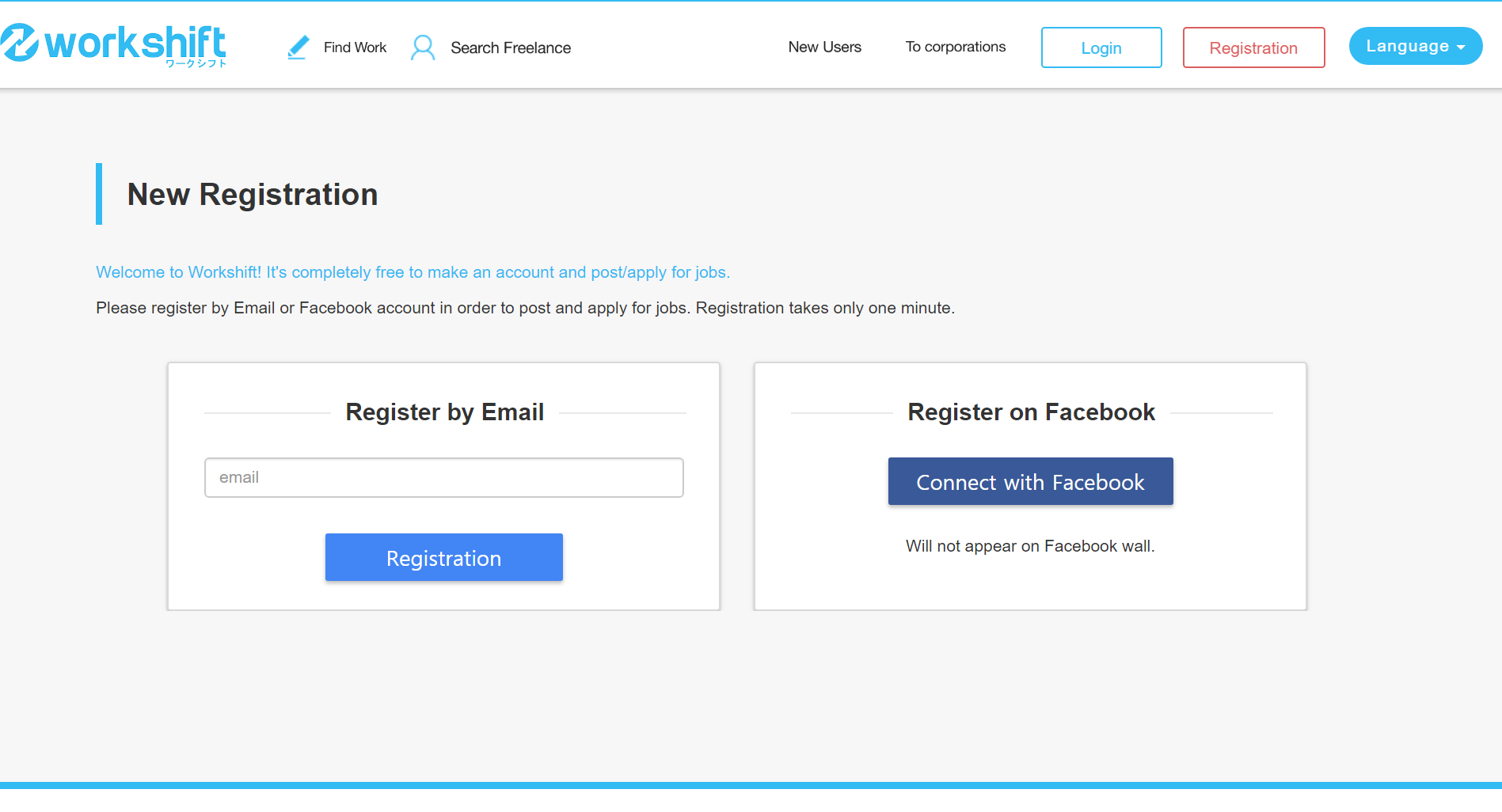
4. How to Register Your Skills
To receive mail alerts you should register your skills!
1. Go to skill registration page.
https://workshift-sol.com/users/skill(Login Required)
2. Select one item from each menu of Categories, Sub-Categories and Specific
Categories
3. Then click the ADD SKILL blue button and save
4. Repeat to add more skills
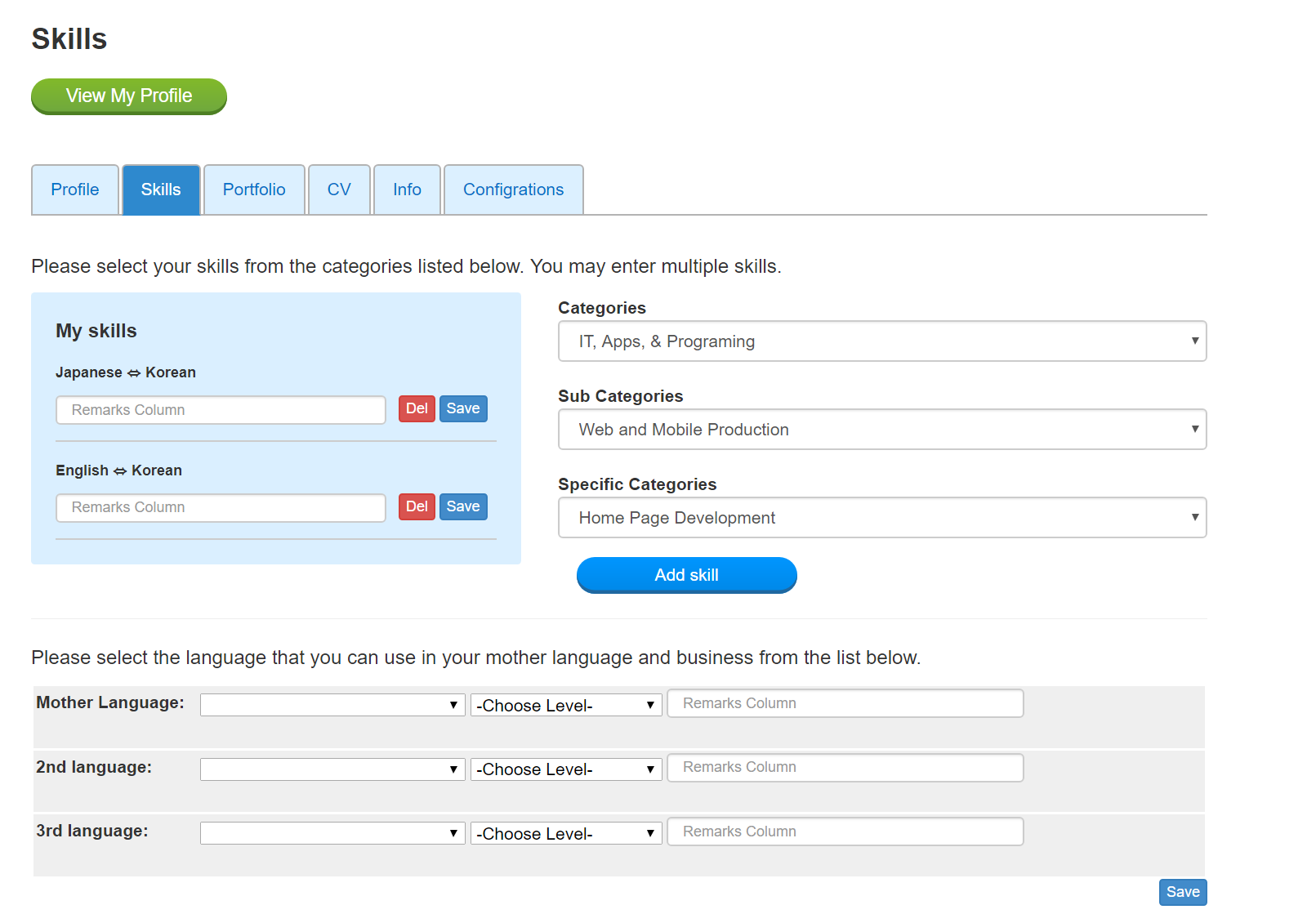
5. How to Find a Job
1) Please go to job searching page.
https://workshift-sol.com/jobs/search
2) Browse the list of jobs by scrolling.
3) Click on the job titles from the list to view job details.
4) Search Method:
A. Typing keywords in the search box or
B. Selecting from job categories. or
C. Use the “Search by your skills” button.
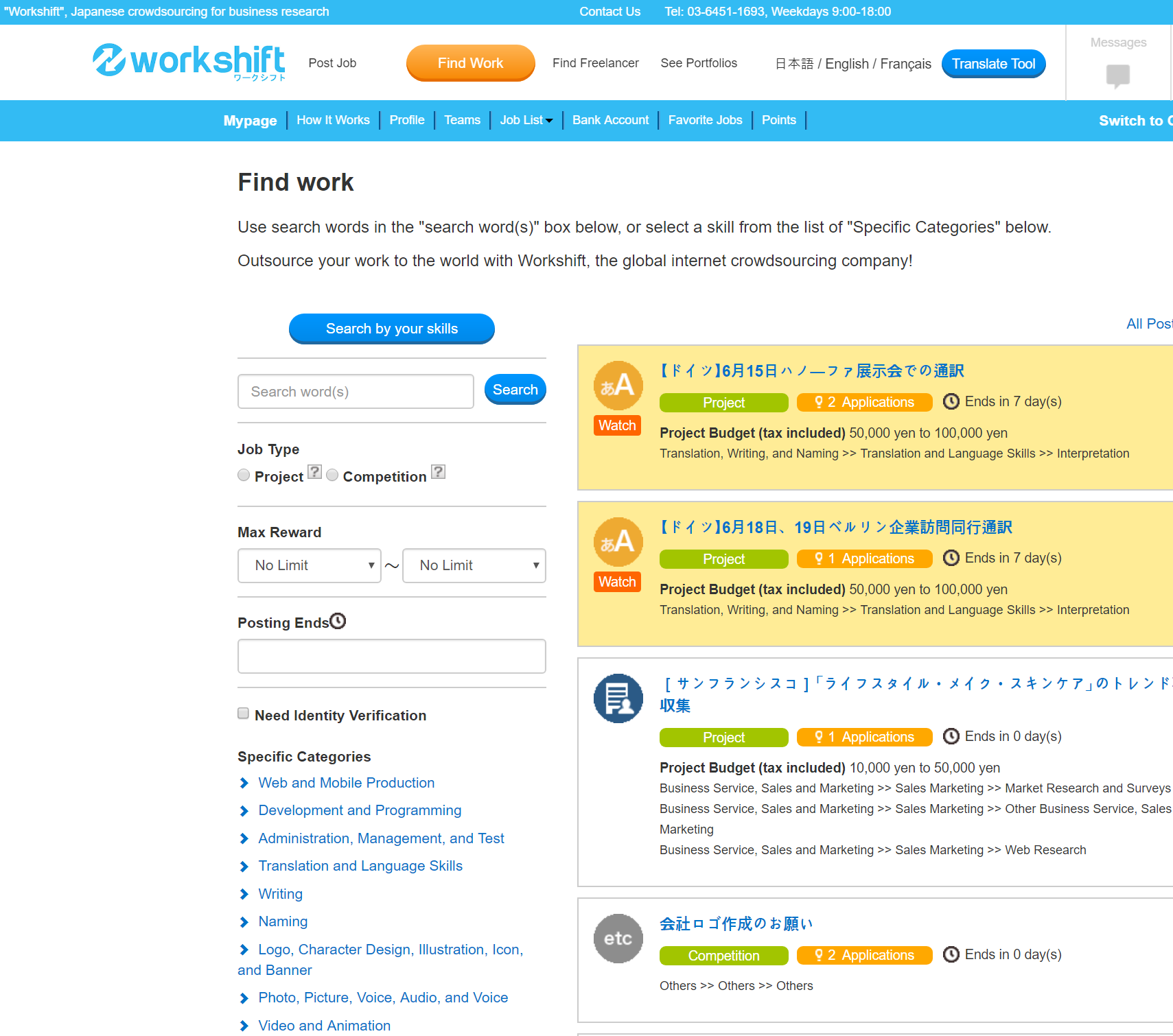
6. How to Apply for a Job
1) Click on the title of the job that you wish to apply for
2) Click on the blue APPLY button on the right side
3) You may also contact the client directly by going to CLIENT INFORMATION at the bottom
of the page and clicking on “Send Message”.
In Application page, please fill in the following:
Proposal (Explain why you are qualified for the job)
Proposal price (with no commas)
Delivery date (Indicate your expected date of delivery)
If you are HIRED, you should not begin working until the escrow payment is confirmed. Once the escrow payment is paid by the client, a notification message to “start working” will be sent to you.
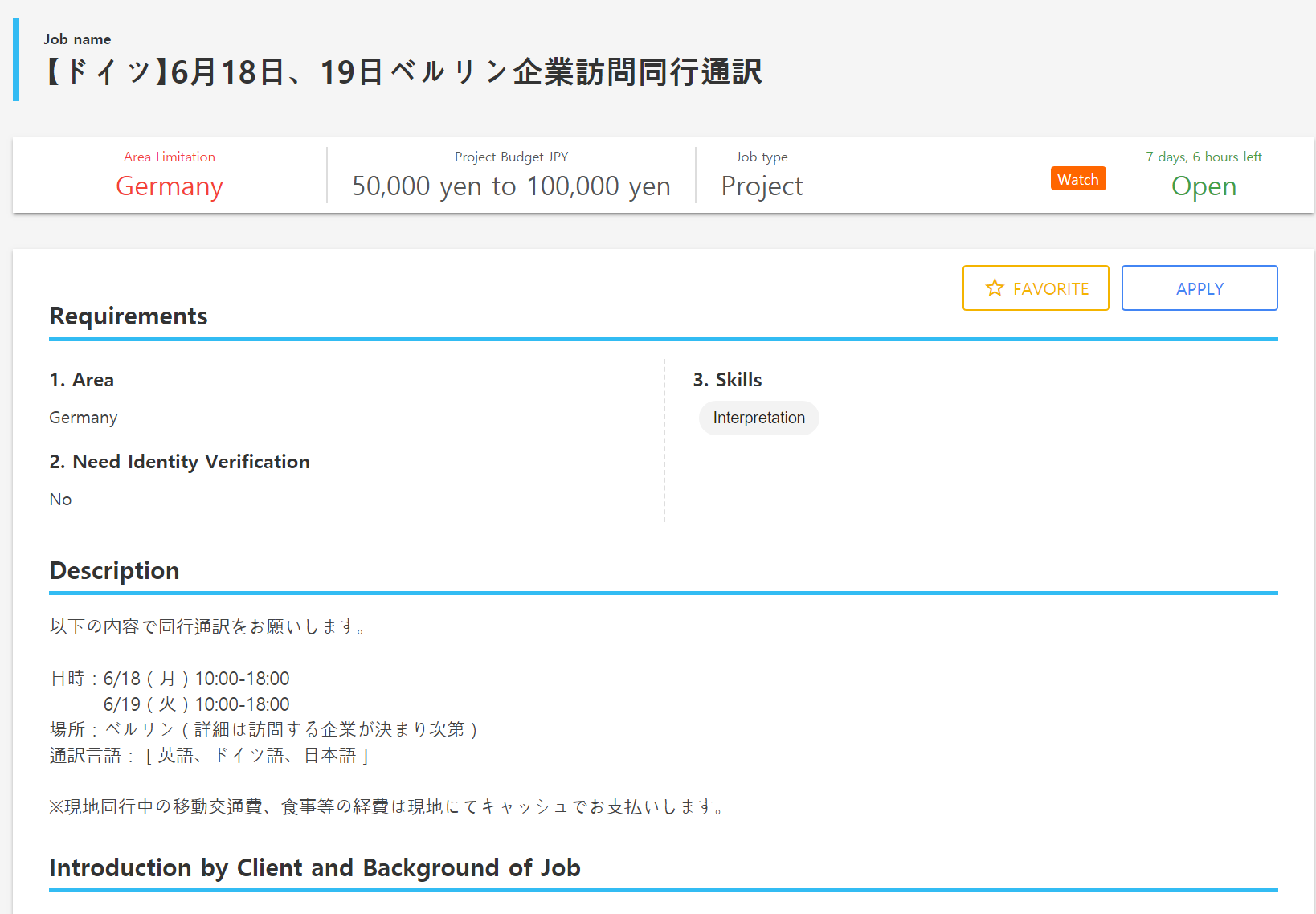
7. How to Calculate your Earnings
After a job is completed and approved by the client, the agreed contract amount (less the system user fee) is paid into the freelancer’s Workshift account. The system user fee calculation is as follows:
- 20% of the job contract amount up to ¥50,000
- 10% of any portion of the job contract amount above ¥50,000
Enter a sample “contract amount” value in the box below to simulate your earnings
after deducting the system user fee.
(no commas)
Your net earnings
yen.
For details on system usage fees, please see the following page.
=>
https://workshift-sol.com/beginner/fee

Workshift freelancer in Belo Horizonte, Brazil
8. How to Change your Proposal / Contract Price
Changing contract amounts of the agreement between clients and freelancers depends on the stage of the job
request.
The following table illustrates the various stages of a Job request and who can change the payment
at that time.
| Stages | Client | Freelancer |
|---|---|---|
| Amount under proposal | clear | panorama_fish_eye |
| Awaiting Escrow Payment *1 | close | close |
| During “Work in Progress” and “Inspection” *2 | panorama_fish_eye | panorama_fish_eye |
| After work is done | clear | clear |
*2 Only once.
How to change
BEFORE you are "Hired" you can change your proposal price by:
1. Going to Mypage on the blue menu bar at the top of the page, scrolling down, and
selecting “ONGOING APPLICATIONS”.
2. Click on the proposal price and edit.
AFTER you are "Hired"
You can change the contract amount once for each job in the system when the job is in the status 'Working' to 'Inspecting'.
Both the client and the freelancer can apply for changing the contract amount, and this is only valid if both of them agrees to it.
*
Here's how to request changing the contract amount in the system.
Please communicate directly with the client by message and negotiate a new price before submitting your request.
*Note: If the client agreed to increase the contract amount, they must make another escrow payment for that increase, so please wait for that.
9. ID Verification

Workshift will NOT disclose your Identification document to anyone!
Some clients require ID verification. Workshift staff will check your ID document and verify your 1) name and 2) date of birth. After confirmation the words “ID verified” will appear on your profile page.
For individuals we need a publicly issued ID document with your full name and full
date of birth.
Examples are:
Passport
Driver’s license
Election card
Tax card
Health card
Social security card
Other national ID card
School documents are not accepted. The file should be JPG, PNG, or PDF and must be less than 8MB.
Corporate Users
If you are a corporate user please upload any official document showing the name of your firm. The company name on your document must match your Workshift registered name. The file should be JPG, PNG, or PDF and it must be less than 100MB.
Sample ID documents for corporate users are:
Proof of Corporate Registration
Electricity bill (with company name)
Gas bill (with company name)
Telephone bill (with company name)
You can verify your identity on the following page.
https://workshift-sol.com/users/verification
10. How to Deliver your Work
1) Go to JOB LIST / ONGOING JOBS and click on your job.
2) Write in the text box or upload your file.
3) Click submit and wait for the client to review your work!
Caution!
1. Do not begin work until you receive a HIRED confirmation message from Workshift.
2. Work files can only be delivered to the system in your job file located in the ONGOING JOBS page of the JOB LIST menu.
3. Files sent by MESSAGE are not recorded as “delivered”.

Workshift freelancer in Vietnam
11. How to Withdraw Your Funds
・The minimum amount in your account to withdraw funds is ¥5,000.
・The due date for payment requests is 15th ( Japan time) of each month.
・Payments are processed on the last day of each month.
When AUTOMATIC WITHDRAWAL is “On” the entire balance of your Workshift account will be sent to you every month.
1) First Register Your Payment Account
a) Please go to the Bank Account Registering Page
b) Click on Payment Registration
c) For Bank Location click either Japan, Outside Japan, or PayPal
2) Make Funds Withdrawal Request
a) Please go to the Payment Instructions Page
b) Choose an account that you registered
c) Input the amount you would like to withdraw
d) Click SUBMIT button
3) Payment Arrival Date
- All payments are processed on the last day of the month -
a) PayPal payments are usually instantaneous depending on local PayPal
conditions
b) Bank transfers vary widely from country to country, sometimes taking as long as
several weeks
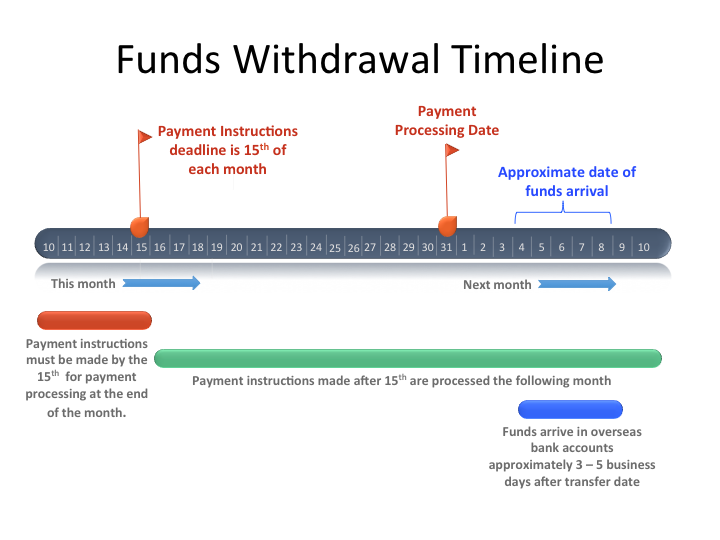
12. Account Management
I want to change my password. Click here
I forgot my password. Click here
I want to change my email address. Click here
I want to unsubscribe from all notification messages. Click here
I want to close my account and delete all data. Click here
Can I make multiple accounts?
No, we only allow one account per person. If you are utilizing multiple accounts we will
shut down your accounts.
I want to change my username.
You cannot change your username once you create an account. If you wish to change your
username, please close your account and open a new account.

Workshift freelancer in Singapore
13. Workshift Navi
This service allows you to apply for a job, assuming you come to Japan and work there.
On the other hand, Workshift, a job matching service, is a service that allows you to do online work while you are in your own country.
You can check the registration contents from here.
Candidates will be notified through a separate message within Workshift.
Please continue negotiations with the client through Workshift message.